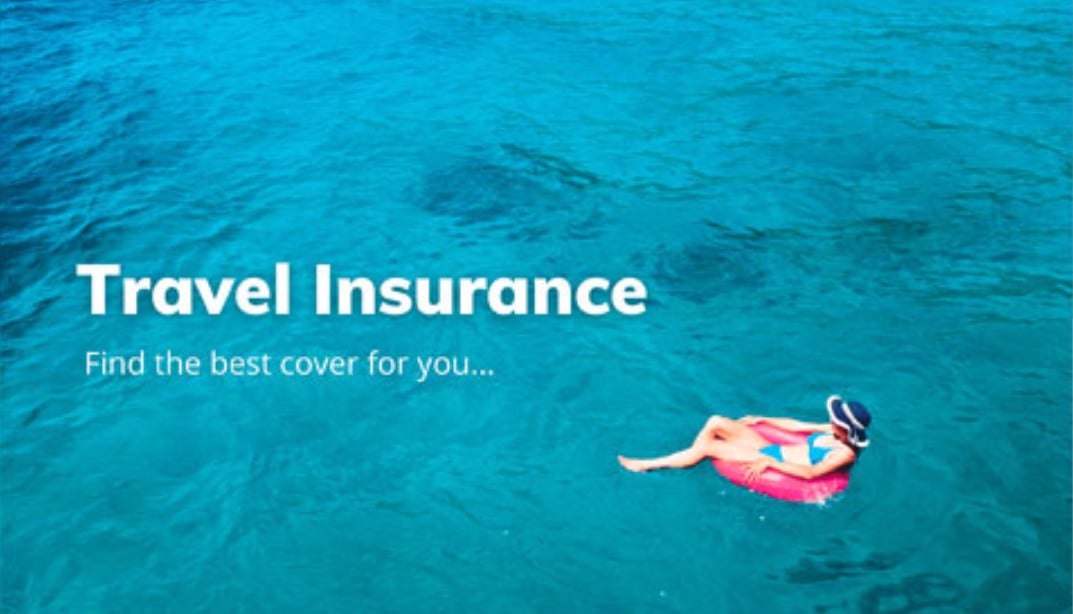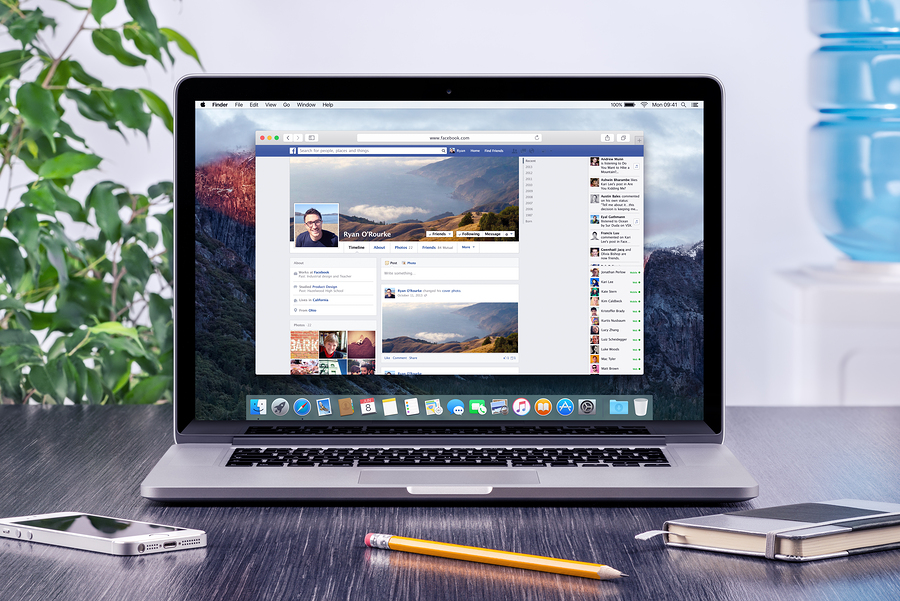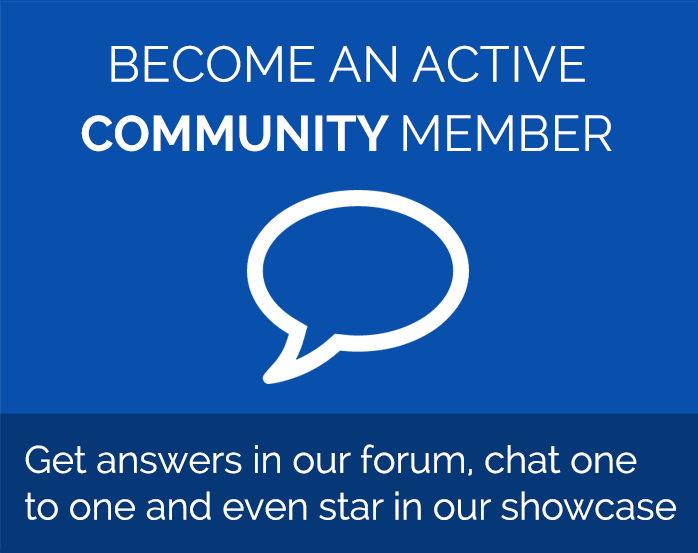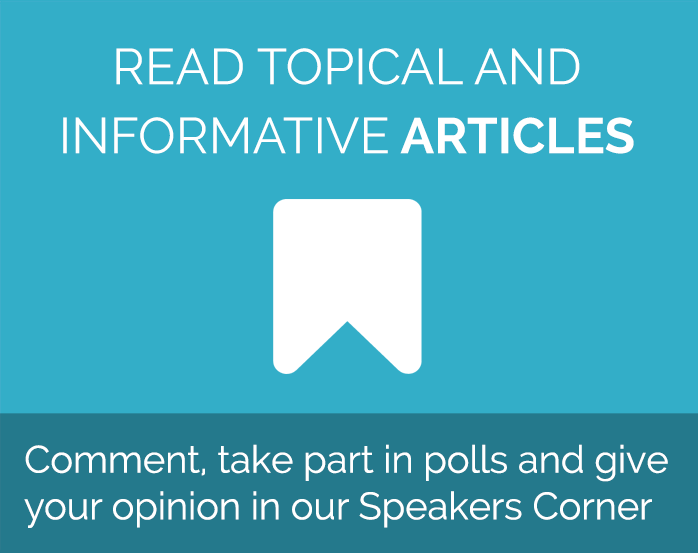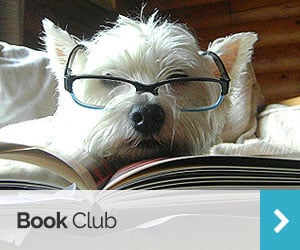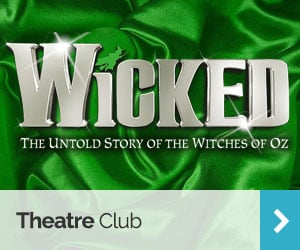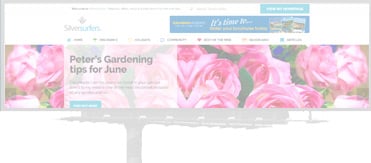Uploading photos to your social profiles
Want to update a profile photograph, create a holiday album on a social network, or add a photo of an antique you’re selling? We’ll take you through how to upload a photo to various websites, and what to look out for.
You’ve got the camera, taken the shots, and want to show them to other people. It may seem a little daunting to get those photos from your camera and onto the web, but it’s actually quick and easy to upload photographs online.
Get the photos ready
Once you’ve taken a few photos, connect your camera to your computer and copy the files. Lots of computers have in-built software that will do this automatically for you, and all you need is the cable that came with your camera. If you use a tablet like an iPad you will find that there might be an app or special cable that will let you directly connect your camera to your device.
When you have the photos on your computer, you can use photo editing software like Google Picasa or your computer’s built-in software (iPhoto if you use a Mac) to edit the photos and make them as good as they can be. With the click of a button you can enhance shots to automatically balance the brightness and colours, or get a little more technical and straighten or crop the photo if you need to. Save a copy of the photo with your changes once you’re happy with the shot. On tablets, try an app like Adobe Photoshop Express to quickly make changes to photos.
The beauty of digital photography is that you can take thousands of photographs when you’re on holiday, but if you’re wanting to upload holiday snaps it’s a good idea to choose a smaller selection to upload so that your family and friends take the time to view them all!
Upload to Facebook
On Facebook you can update your profile photograph with a new image, add a photograph to a status update, or create an album of photographs from holidays and special occasions and so on.
Facebook have great step by step instructions on uploading photographs, as well as sharing photos with friends and tagging people.
Remember to make sure that your photographs are only shared with your friends, unless you want strangers to be able to access them. You can choose the audience for photos as you upload, but if you want to change the privacy settings of your Facebook photos already online, click on the padlock at the top right hand of the Facebook page and change settings so only your friends can see photos.
Dating websites
On most websites you’ll see a clear ‘Edit Profile’ button near the top of the page, and clicking on it will let you update your photograph and details.
Lots of dating websites, like Silversurfers Dating have a button that say ‘Add Photos’. Click on this and you will be able to follow instructions to upload your new photograph to your profile. Don’t panic if you don’t see it appear straightaway – many dating websites have staff who check and approve photographs before they appear on profiles, to make sure they are not obscene. When your photo is live, you should be able to set it as your primary photo, making it appear on as your profile pic. You’ll also be able to add other photos that will give your profile more personality.
eBay
As it’s one of the most popular selling sites, it’s important to know how to upload photos to eBay. Not only will it increase your chances of selling an item, but it will make it stand out from the crowd.
eBay have full instructions for uploading photographs when you sell an item on their marketplace, which take you right through the straightforward process.
Once you’re confident at uploading photos to sites like Facebook, you might want to look at a photo sharing site like Flickr, Google Photo or Polaroid Blipfoto. You’ll find that each has its own easy to use upload facility and lots of active users who want to share, comment and like other people’s photos.
Whatever site you use, just remember to set your privacy so only the people you want to see it can see your photograph.
Do you like to share photographs with friends online?
Rachel - Silversurfers Assistant Editor
Latest posts by Rachel - Silversurfers Assistant Editor (see all)
- Graham Norton’s funniest interviews - April 2, 2024
- Chocolate dipped strawberries for Easter - March 28, 2024
- Elton John’s Greatest Hits Playlist - March 24, 2024
- The best of Diana Ross - March 23, 2024
- Easter activities for grandchildren - March 23, 2024